If you navigate to the Teams admin portal and expand the Teams apps option from the menu on the left, you should see a Managed apps option. You can locate the Praise app by using search on the right.
If you select the Praise app you’ll then see a screen like that shown above. If you then select the Settings option just under the information banner you get the badges options.
Generally, default badges are enabled but why not also enable the Social and emotional learning badges for education as well? They are free after all!
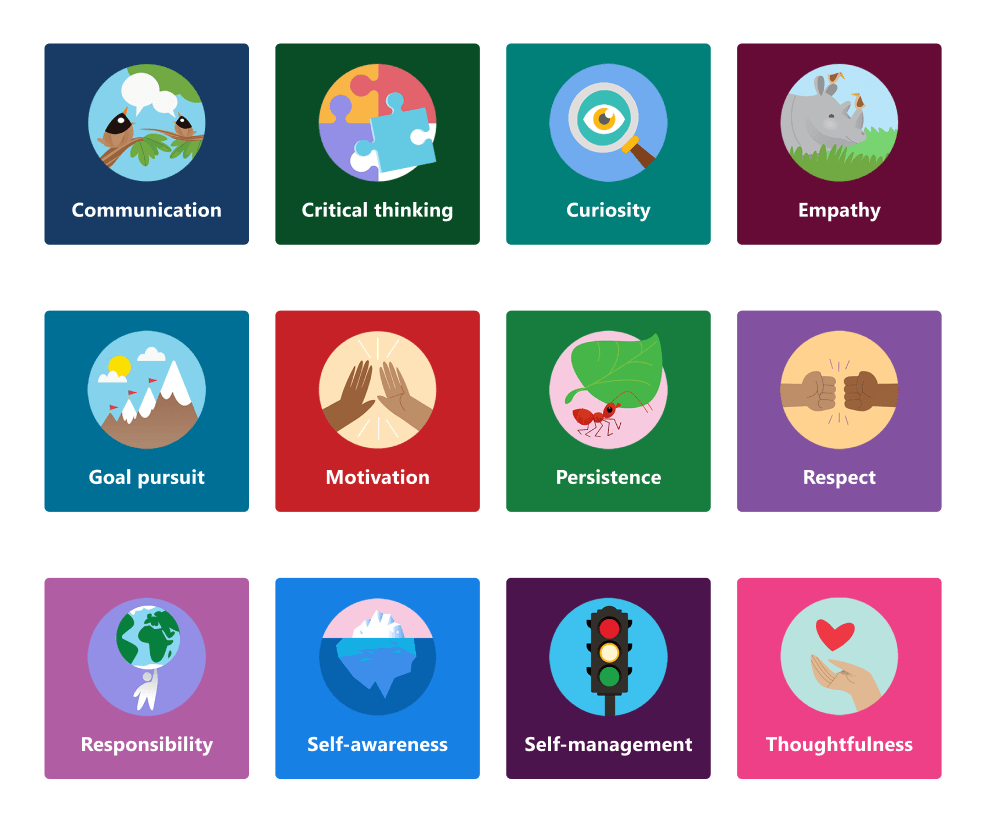
When you do so, you’ll see the additional badges shown above in your Teams Praise app.
Even better, further down, you can also add you own custom Praise apps.
Just update a suitable badge graphic and add the details about the badge.
So now, when you Praise someone in Teams, you have many more options, including your own custom ones as shown above.
When selecting an image, keep badge dimensions in mind. For the best quality, we recommend uploading an image file that is 216 x 216 pixels (which are the maximum dimensions). Avoid stretching or distorting the image to fit these dimensions.
The above is from a great Microsoft article:
Manage the Praise app in the Microsoft Teams admin center
that provide lots of information about the Praise app and badges. So I recommend you take a look to learn more.





I dont See the Settings Tab on the Praise app in my Teams Admin Console
LikeLike
Look at your permissions for Teams admin
LikeLike