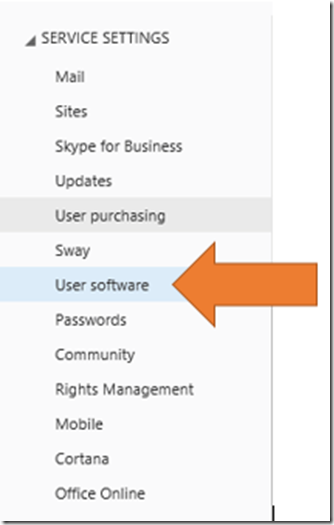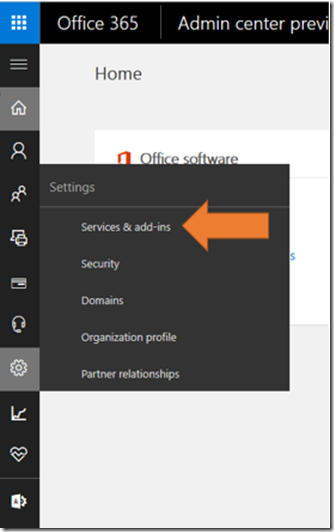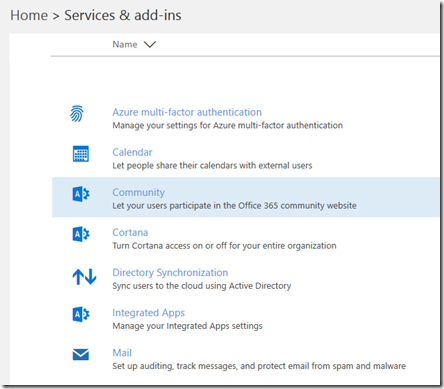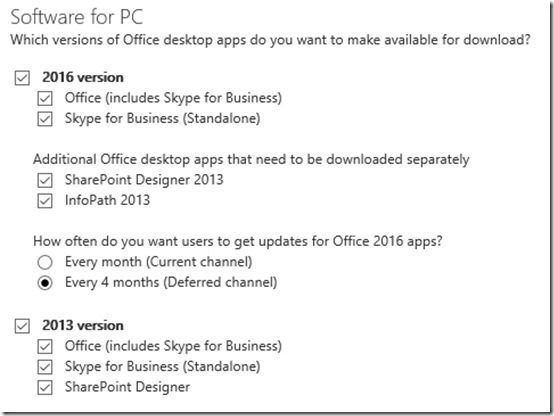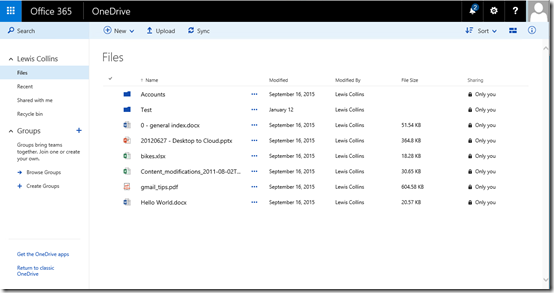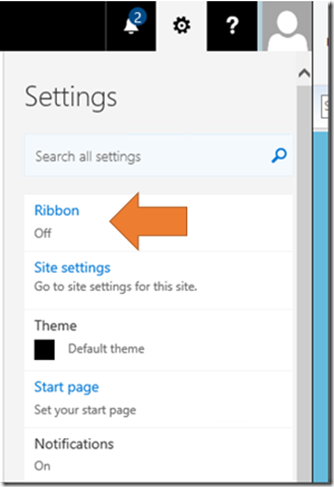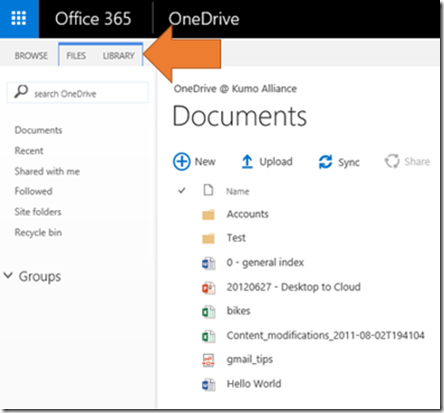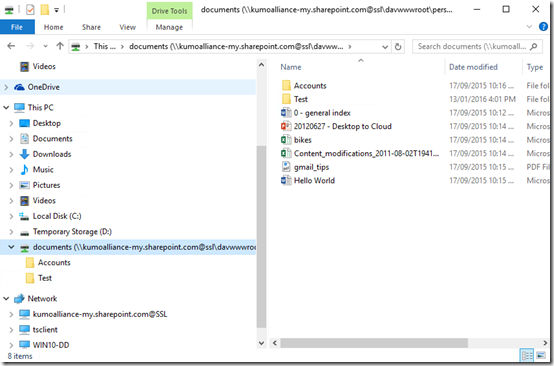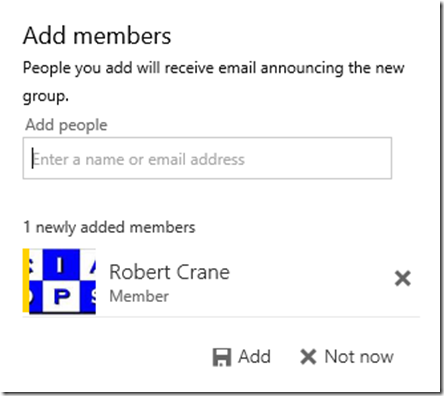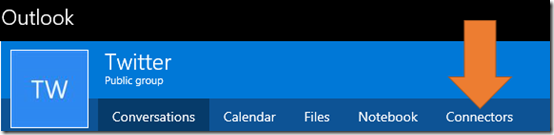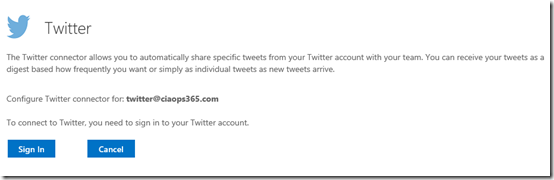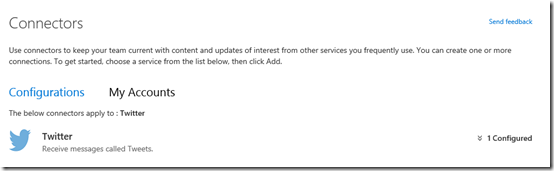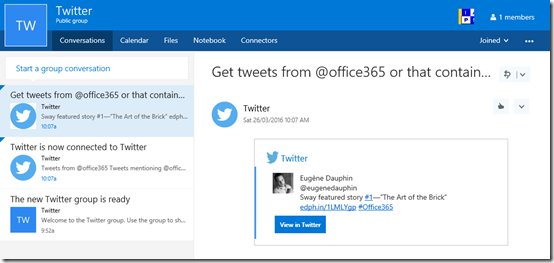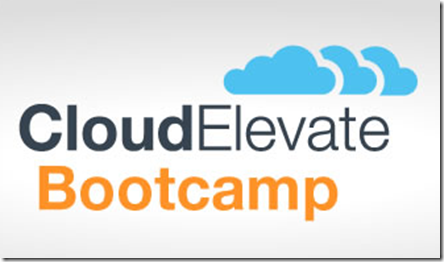The business model that many small technology providers followed was simple. Buy stuff, add margin, sell stuff. Then when stuff broke, charge a fee to fix stuff.
That model had inherent flaws. Over time, the stuff tended to not break as much because it became more reliable. Also, the competition to sell stuff heated up and this drove the stuff to being a commodity. This meant that only those who sold the stuff (as it is effective all the same stuff) at the cheapest price got the sale. The cheaper they went, the more they had to sell. Soon the smaller IT business was muscled out of the selling stuff game by large box retailers who only survived by selling massive amounts of stuff.
So now with the nice fat margins on stuff gone and stuff becoming more reliable what was the opportunity that small technology business opted for? They diversified and started selling different stuff. Firstly it is was PC stuff, then it was server stuff, next it was phone system stuff and so on. The belief was that the way to sustainable profitability was by going wider and wider with offerings.
Going wider, unsurprisingly, stretches the business. Now they need to know more about all the stuff they sell. At some point this wide knowledge cannibalises existing knowledge. As the offering gets wider, the knowledge and experience across the range of product decreases and weakens. This decreases results in longer implementations, vulnerability to more skilled providers and generally makes the business operate in a far more frantic mode. In short, it’s a losing game.
If going wider is a losing game what’s a winning strategy? As with most ways to be successful, it is the completely opposite to what you’ll hear from most people. In this case, it is about going deeper. It means niching down. It means focusing on what you do well and doing it even better.
Now the defenders of the old ‘go wide’ model will point out that going deep means far less revenue. Of course it does, because you are selling less. Revenue is irrelevant, business is about PROFIT i.e. what’s left over AFTER you subtract, cost of goods and expenses and taxes. A focus on revenue is purely ego and plenty of businesses with lots of revenue have gone out of business because they generated little profit.
Going wide is also a lazy strategy to pursue. That’s because it adds no value, it simply adds expense. There will always be someone else out there who is willing to charge less margin to get the sale. Thus, it becomes a race to the bottom and long before that point it becomes unsustainable for the small reseller.
Going deep means adding value. It means adding unique value that others can’t add. Of course, you can’t typically take ‘value’ off the shelf, slap it on a product and sell it. You need to invest and develop value. This is what going deep is all about, investing your energies knowing your niche inside out and top to bottom. In the technology game this means you are going to have to dedicate constant resources to staying up to date due to the rate of change. It isn’t an option when you go deep, it is mandatory.
The way that you mitigate the risk of going deep rather than wide is to partner with other going deep on their own complementary niches. Let me give you an example. I don’t do high end CRM. I know there is huge potential there and I could easily make lots of revenue there but I know I don’t have the resources to go deep on the product, so I don’t. What I do is partner with others who have chosen to go deep on CRM. I refer them CRM leads and they refer me productivity leads. We have an agreement so that everyone profits, including the customer who gets a specialist in CRM rather than someone who ‘kinda’ knows the product.
Like the knowledge of going deep with your niche, finding, building and maintaining relationships with other product specialists takes time and energy as well as being something that always needs investment, but doing so allows you to focus and avoid spreading yourself too thin. In a competitive market, it is those who know their niche better than anyone else that win.
The traditional IT reseller model of going wide is dead for only but the largest providers who have volume on their side. This only leaves the option of going deep on a niche as the only strategy that stands any chance of success. Continuing along the old path or failing to make the change is a recipe for termination of the business sooner or later.
We live in a world with information at our finger tips but ask yourself how many people do you know who really have deep knowledge of something? Few have in my experience. Why? Because most allow themselves to be distracted by things that are not adding value. The sheer quality of choice has deceived them into thinking that they might miss something if they go deep and focus. However, nothing could be further from the truth. Just because you have more choice doesn’t mean it gives you more opportunity. Success is defined as the ability to focus on the options that provide the greatest return rather than the greatest distraction.
Simplification is key. Pick the best choice you have and focus on that. Niche down. Niche further. And again. Then finally niche until it hurts. That where you need to be. Now that your world is small become the true master of that domain. Go deep and become the go to person for that to the point whenever they think of that niche they should automatically think of your business. Being a generalist means you’ll be the first one forgotten. However, being a specialist means that you’ll always get the call.
As Mark Twain says:
“Whenever you find yourself on the side of the majority, it is time to pause and reflect”
Focus. Go deep. Cultivate relationships with others doing the same. If you do, your chances are much greater than the majority who will one day wonder how the world became so different and why they can’t pull up from the nose dive their technology business is in. However, don’t forget that its going to take hard work to make the change and continue success, but wouldn’t you prefer to put the effort into something that has a chance of success rather than being doomed to failure?
The choice is yours. Over to you.