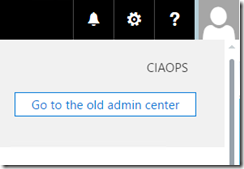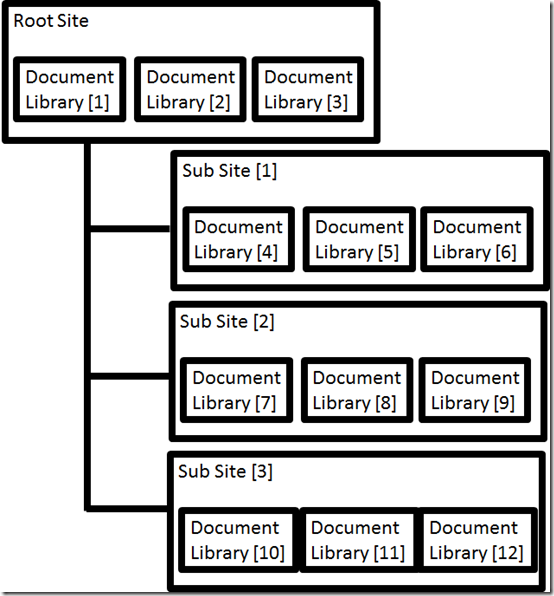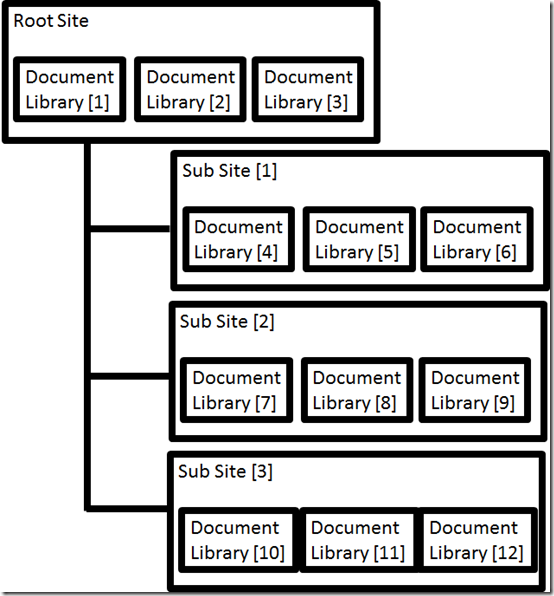
Getting the ball rolling with SharePoint Online is intimidating when it comes to using SharePoint Online for the very first time. Many get bogged down in being overly concerned about getting things ‘perfect’ before commencing. Here’s a few tips for you to get the ball rolling with SharePoint Online.
Firstly, the primary goal for any business when it comes to SharePoint Online is adoption! That is actually getting people to use it. This is far and away going to be your biggest challenge because most users will resist the change from files, folders and drive letters. Thus, the sooner you get them using SharePoint Online the better. Also, the easier you make it for them to start using SharePoint Online the better. This means keeping it simple and familiar to start with.
With this in mind, my suggestion is that you create a total of three document libraries in the root site of your default SharePoint Online Team Site. You then create three subsites below the root site than each contain three document libraries. This then gives you a total of 12 locations into which you can copy files.
With this structure in mind you obviously need to name each item as it is created. Here is where you need to make an important decision about the structure of SharePoint that can’t easily be reversed once it is made, so make sure you give it ample consideration before proceeding.
You need to basically decide whether SharePoint Online will be structured by function or location. If you decide by function the subsites will probably be called something like Admin, Finance, HR, etc. However, if it is by location then the subsite would be called something like Sydney, Paris, London, New York, etc.
Once you have the subsites named and created you would then create the three document libraries inside each. These will typically match existing folders on a file server to make it easier for user to identify with (i.e. make the Document Library names the same as existing server folder names). It is possible to change the naming at this point and start afresh but remember, we are looking to maximise adoption which will mean taking the long way round to achieving the end goal. Sub sites and Document Libraries in SharePoint Online can easily be re-named or relocated anytime down the track. Yoru guiding aim should be to reduce the friction of adoption.
So let’s say that you have decided to structure SharePoint Online by function and called the first subsite ‘Admin’. Inside this you’d probably have Document Libraries called Policies, Procedures and Templates for example. Yes, you can create more locations but again start off simple. Even if you have to leave some folders on premises, keep it simple and obvious for users.
So now you have a 2 tier structure in place with 12 locations into which you can put files. These 12 locations also typically map to existing locations on your file server. With this in place I show the customer how to copy one set of files across into the first location. I then have them do the process while I watch and advise, into the second location. Finally, I allow them to copy files into the third location without any feedback from me. At that point they have the knowledge to complete the rest of the location transfers without my help. I also have the confidence to leave them to their own devices and to accomplish this initial date relocation.
A few days later when I check back in with the customer, I usually find they are happily using SharePoint but want to now do more customisations, add more locations for storage, start flattening their existing folder structure by using metadata and so on. Yippee! Achievement unlocked! Initial adoption commenced success. Next?
In summary therefore, the big take aways I’ll give from this are:
1. Keep it really simple to start with.
2. Focus on adoption and getting EVERYONE to use SharePoint above anything else initially.
3. Base your SharePoint structure on either function or location.
Using SharePoint Online is always a journey never a destination. Business needs are constantly changing, so remain flexible and be comfortable with the need to change. However, ensure you have an appropriate adoption strategy based on how your users actually operate not on how you ‘think’ they’ll operate. If you don’t, then you’ll always be wrong and SharePoint Online adoption will always be a struggle. With appropriate planning and a systematic approach, that should never be the case!