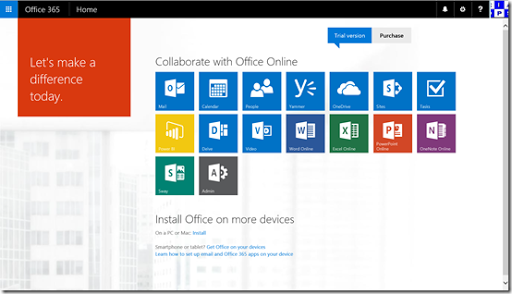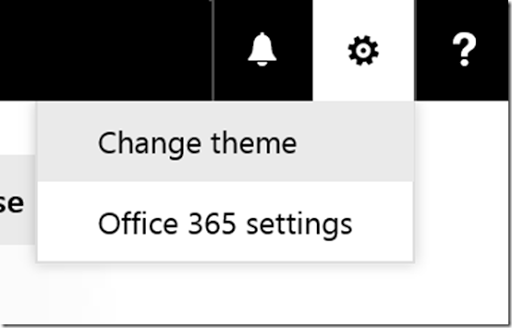InfoPath is a Microsoft Office desktop application that you can use to create intelligent forms. These forms can then be published to SharePoint Online.
The InfoPath application is part of the Office Pro Plus subscription in Office 365. This means it is typically available for those with the E3 suite. The problem is that Microsoft has announced that it will no longer be continuing to develop InfoPath and thus it will remain at the current 2013 version. However, the Office desktop software has now progressed to 2016. Thus, if you download and install Office 2016 from Office 365 as part of your subscription you no longer get InfoPath 2013 installed. You can however still download InfoPath 2013 as stand alone product if you have an Office Pro Plus subscription. Here’s the process you need to follow to do this.
First, login to your Office 365 web portal.
Select the COG in the top right hand corner of the window. This will reveal a menu as shown above. From this menu select Office 365 settings.
In the middle of the page select the hyperlink Install and manage software under the Software heading.
From the menu on the left select Tools and add ins.
In the middle of the page that appears now you should see a hyperlink to download and install under the InfoPath heading.
That will then take you the following Microsoft download page:
http://www.microsoft.com/en-us/download/details.aspx?id=48734
Where you can download the InfoPath 2013 software and install on your desktop. When you run the software you will be required to activate it using your Office 365 credentials. Note, unless you have a valid Office Pro Plus license from Office 365 you will not be able to activate and use InfoPath.
Once you have downloaded, installed and activated InfoPath 2013 you can start using to customise SharePoint, which I’ll cover in upcoming blog posts.