Microsoft 365 provides a handy global Network health status page you’ll find here:
https://connectivity.office.com/status
You can view this page WITHOUT having to login to a tenant.
However, this same page also has some other handy diagnostics tools, for which you SHOULD login before running. I’ll share why you want to login later.
After logging to your tenant on this same page select Network Connectivity test on the left hand side or visit the direct link:
https://connectivity.office.com/
On the right hand side, all you need to do typically is select the Run test button as shown above.
This will then prompt you to download and run a small program on your desktop to assist with diagnostics. You may also find that you need to install .NET core as shown above. If so, simply follow the process to install .NET core and then run the program that was originally downloaded.
You’ll see it running around 660 individual tests as shown. Be patient, the last few take a few minutes to complete.
When complete you’ll get a nice overview report of your connectivity results as shown above. Make sure you scroll to the bottom of the window to get all the information. It is important to remember with the cloud that there many different points along a journey to and from a Microsoft 365 datacenter and not all of these are with Microsoft’s direct control. This report gives you a better idea of the latency that can occur between your location and the Microsoft datacenter where your tenant is located. When troubleshooting therefore, it is helpful to get an overall picture of the situation before focusing on where the real problem lies. This tool makes doing that much easier.
If you then select the Details tab at the top of the window as shown, you’ll get detailed connectivity information. Again, ensure you scroll right to the bottom of this page for all the details.
If you DID login to your tenant prior to running this report, the results will be saved and available under the Reports menu option on the left as shown. Every time you run a report while logged into the tenant, your report will be saved here. Very handy for historical comparisons.
Thus, the Microsoft 365 connectivity test site is a handy site to add to your toolkit. It’ll firstly let you know if there are any global connectivity issues that maybe affecting your access and, it will also allow you to run and record regular connectivity benchmarks which I think that you should do on a regard basis to get a better idea of performance to and from Microsoft 365 from your locations as well a troubleshoot connectivity issues.
Expect to see more features and capabilities rolled out here soon to you help troubleshoot connectivity issues to your Microsoft 365 tenant.


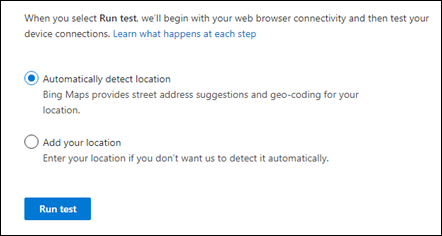




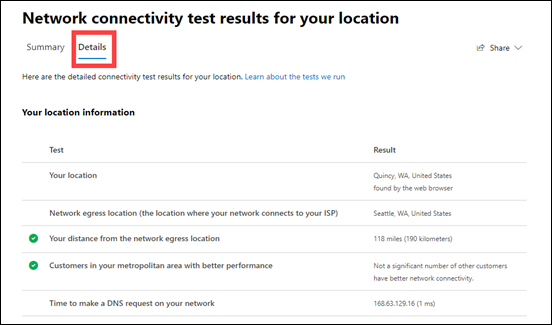

One thought on “Microsoft 365 connectivity testing tool”