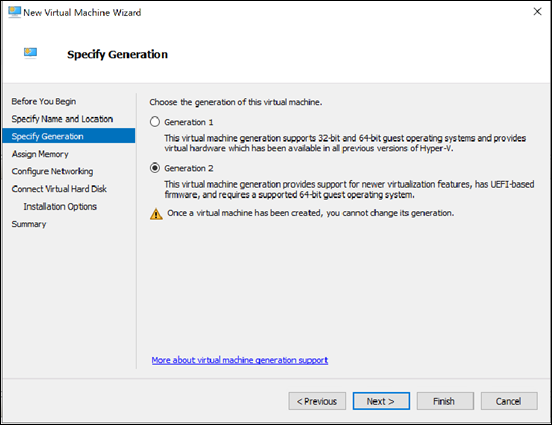If you need to create a Windows 11 Hyper V guest machine You’ll need to ensure:
1. You create it as a Generation 2 machine
2. Once you have completed the normal set up process of assigning disks and setting up the machine, make sure you don’t power up the machine, but instead go into the Settings for that machine.
Select Security and ensure Enable Secure Boot and Enable Trusted Platform Module are checked.
3. Navigate to Processor
and ensure the Number of processors is at least 2.
With those basic settings in place you should now be able to install and run a Windows 11 Hyper V guest