Recently, I wrote the following article:
Syncing M365 Message Center to Microsoft Planner
which took you through the process of getting Message Center information into Microsoft Planner. as good as that it is, the best place for that information should really be in Teams. The reason? With Teams people can ‘chat’ about the topics which adds far more value for an organisation in my opinion.
The good news is that it is very easy to not only sync messages with Microsoft Planner but also have them displayed in Microsoft Teams. It is all accomplished using Power Automate.
Create a new Flow and use the When a new task is created trigger as shown above. You’ll then need to configure this trigger action to point to the same Microsoft Plan into which you have already set up to sync with the Microsoft Message Center.
The next action should Get task details as shown above. You’ll need this to actually read the notes from each task, which contains the details of each item from the Message Center.
In my case, I save the Description field from the task into a string variable using the Initialize variable action as shown. I then use a number of separate Compose actions to search and replace text inside that variable to tidy up and format the Description field for posting into a Teams chat.
For example I remove the /r/n characters and replace them with the HTML line feed tag </br> using the following expression:
replace(variables(‘description’),decodeUriComponent(‘%0D%0A’),'</br>’)
Once I have the Description field formatted the way I want it then I use the Post a message (V3) action as seen above. The Title of the new task from Planner is the subject of the thread and the body is my now nicely formatted Description field, which is the data from the Message Center item.
You can see the result in a channel in Microsoft Teams above. Now others can easily add their reactions, comments and generally collaborate far easier than within Microsoft Planner.
I think having the Message center information delivered to Microsoft Teams make a lot of sense since it is a place more people will be spending more of their time generally. However, getting the Message Center information into Microsoft Teams still requires the sync configuration to a Plan first. However, once that is done, Power Automate allows you to achieve just about anything!




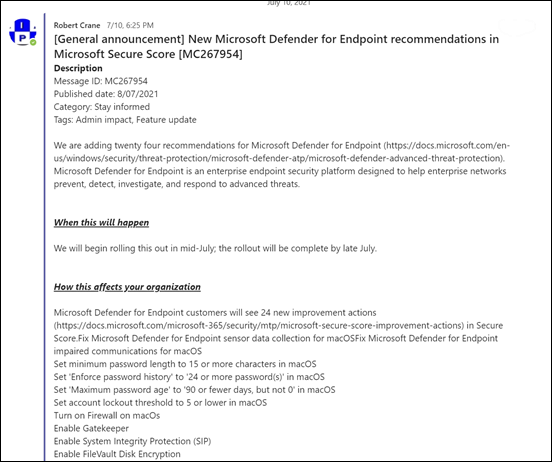
How to get Images from Message Center via this flow in Teams channels?
LikeLike
Possible but far too much work to make it worthwhile investment of time. Graph API is probably the best solution for this but that means who different approach.
LikeLike
Thanks for your reply, but don’t you think certain people who want to see the updates from single channel will get better visualization via Images posted in message center which otherwise only admins can see.
Even I tried and found it difficult indeed.
Can you please post an article about this solution or an alternate way, if feasible for you?
Thank you again!
LikeLike
Unfortunately, it is not something on my radar at the moment and there is limited demand for such a solution, so it would be a very low priority for me to resolve sorry to say.
LikeLike
No Problem. Thanks a lot for the article!
LikeLike
How to get Images as well from Message Center Posts to Teams Channel using this Flow?
LikeLike
I tried but couldn’t find a way. Possible I believe but HEAPS of work.
LikeLike
I combined your articles, sent a test e-mail that worked via these steps and I’m now awaiting the first messge.
Step 1. Created Teams Channel named Microsoft Message Center
Step 2. In the channel, click the ellipsis in upper-right and choose Get E-mail Address.
Step 3. In O365 | Microsoft 365 Admin Center | Health | Message Center | Preferences | Email, check ‘Other e-mail addresses’ and paste the e-mail address from Step 2. but delete the preceding it as: *****.*******.onmicrosoft.com@amer.teams.ms then check all boxes for notifications and click Save.
Step 4. Wait for new messages to arrive.
LikeLike