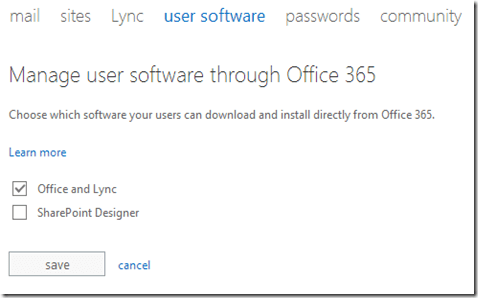SharePoint Designer is a free tool from Microsoft that allows you to make modifications to SharePoint sites. It can allow you to make changes down to the code and HTML level. That is great if you know what you are doing, however if you don’t you can cause irrevocable damage to SharePoint.
In most cases, this means you want to keep users away from using SharePoint Designer, however Office 365 by default provides the option to download SharePoint Designer right from the console as you can see:
It is located in the Software section of all users Office 365 portal under the tools & add-ins.
As an administrator it is possible to disable this. Here is the procedure.
Login to the Office 365 portal as an administrator.
From the menu on the left hand side select service settings.
From the menu across the top select user software.
At the top of the page you’ll find the option to Manage user software through Office 365. In this section you can uncheck SharePoint Designer and then press the save button. You’ll also notice that you have the option to prevent users from also downloading Office and Lync (if it is part of their plan).
The next time a user accesses their console and goes to Software and tools & add-ins they will see a message:
The administrator has disabled SharePoint Designer 2013 installations. Contact your administrator for information about how to install SharePoint Designer 2013.
Unfortunately, this is not the only way that a user can download SharePoint Designer. They can of course download it directly from the Microsoft download site here:
http://www.microsoft.com/en-au/download/details.aspx?id=35491
So what can you do if users download SharePoint Designer themselves and attempt to modify SharePoint? Luckily, SharePoint has the ability to disable operation within individual SharePoint site collections. Unfortunately, if you have multiple site collections (M or E plans generally) then you’ll need to make the following changes on each site collection.
Login to the site collection you wish to change as an administrator.
In the top right of the window press the ‘cog’ icon to reveal the above menu. From this select Site Settings.
In the bottom left, under Site Collection Administration, select SharePoint Designer Settings.
Unselect all the options listed. By doing so you will remove the ability for ALL users (administrators included) to use SharePoint Designer on this site collection.
You will note that by default only Site Owners and Designers can edit sites using SharePoint Designer. Most users are only Site members, so they “shouldn’t” be able to using SharePoint Designer on a site. However, if you want to 100% sure that NO ONE can use it then uncheck all the options here.
Press the OK button to save and changes made. You will be returned to the Site Settings page.
The following Microsoft Support Article provides more information as well: