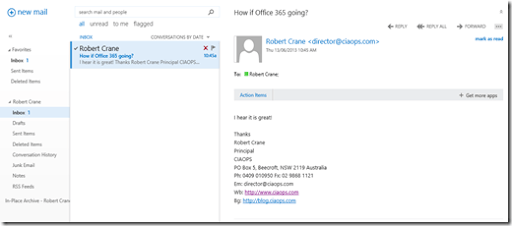If you access your Exchange Online mailbox in Office 365 from a browser using http://mail.office365.com you’ll see something like the above default view. This happens because Outlook Web Access detects you are using a browser on a desktop and formats the display as such.
What you may not be aware of is that on other devices, say a tablet or a mobile, Outlook Web Access will format the screen differently automatically.
If you want to see this on your desktop you can ‘fool’ Outlook Web Access by appending the following to the URL:
?layout=twide
thus, the complete URL in this case will become:
https://pod51041.outlook.com/owa/?layout=twide
When you do so you should see the above layout designed for a tablet. The menu items are further apart, there are nice big buttons at the bottom of the screen and so on.
Now if you instead append:
?layout=tnarrow
you’ll see the above layout which is how it would appear on a mobile device.
So by just adding a few additions to the end of the Outlook Web Access URL you can see how it will appear on both a tablet or mobile without leaving the comfort of your desktop.